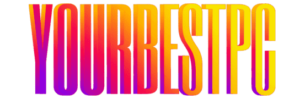Hello, everyone, and welcome to YOURBESTPC. In this Article, I’ll explain the difference between HDD, SSD, mSATA, M2 SATA, and M2 NVMe to help you choose the best drive for your device.
For your convenience, I have provided links to all recommended storage devices in the article. First, we’ll talk about the different form factors. Then, I’ll explain the two main interfaces.

Next, we’ll explore the key differences between SSDs and Hard Drives, including how they work. I recommend that everyone to go through this section, as it explains a fundamental difference between old and new storage technologies.
I’ll also cover mSATA SSD. We’ll then dive into the differences between M2 SATA and M2 NVMe drives, including their performance and compatibility. I’ll also break down the NVMe generations so you can understand their speed improvements and backward compatibility.
After that, we’ll examine the various memory types and how they affect performance, lifespan, and cost. I’ll share tips on extending your SSD’s lifespan. We’ll also discuss which SSD manufacturers provide the best reliability and performance.
Finally, I’ll explain how to choose the right SSD for your system. By the end of this article, you will have all the information needed to make an informed decision regarding your storage upgrade. Let’s get started!
Understanding SSD Form Factors: 2.5-inch, mSATA, and M.2
Explaining Form Factor: SATA, mSATA, M.2 The storage device form factor refers to the physical size, shape, and design that determine how it fits into a computer or other device. It encompasses dimensions, connectors, and mounting options. Choosing the correct form factor is essential for ensuring compatibility with your system. The 2.5-inch SSD or HDD represents a compact form factor, making it suitable for laptops.
There are also 3.5-inch HDDs – used in desktop computers and servers. The mSATA (Mini-SATA) is a small, card-shaped SSD specifically designed for thin laptops and embedded systems. The M2 is a slim and versatile form factor for modern SSDs, capable of supporting both SATA and NVMe interfaces, depending on the drive type.
SSD Interfaces Explained: SATA vs. NVMe
There are two main types of storage interfaces: SATA and NVMe. The storage interface determines how data is transferred between the storage device and the system, directly impacting speed and compatibility. The SATA interface is used by HDDs, SSDs, mSATA, and M2 SATA drives.
Its maximum theoretical speed is up to 550 MB/s. The SATA interface offers backward compatibility with older versions of SATA. This means that, even though a 2.5-inch SSD or HDD has a completely different form factor from an M2 SSD, you can use a converter adapter to connect an M2 SSD to a 2.5-inch interface.
These two storage devices are compatible because they both operate using the SATA interface. Similarly, mSATA drives can be converted to the 2.5-inch SATA standard using a converter adapter.
Even if you use an M2 SATA drive in the 2230 form factor with two additional converter adapters, you can convert an M2 SATA drive into an mSATA drive, and then further convert it into the 2.5-inch SATA standard. Although this method creates such a sandwich, it remains functional.
However, the SATA interface is considered outdated technology, while the modern NVMe interface is specifically designed for SSDs to leverage the high speeds of PCI-Express. The NVMe interface is significantly faster than SATA, with speeds reaching up to approximately 14,000 MB/s using PCI-Express 5th generation.
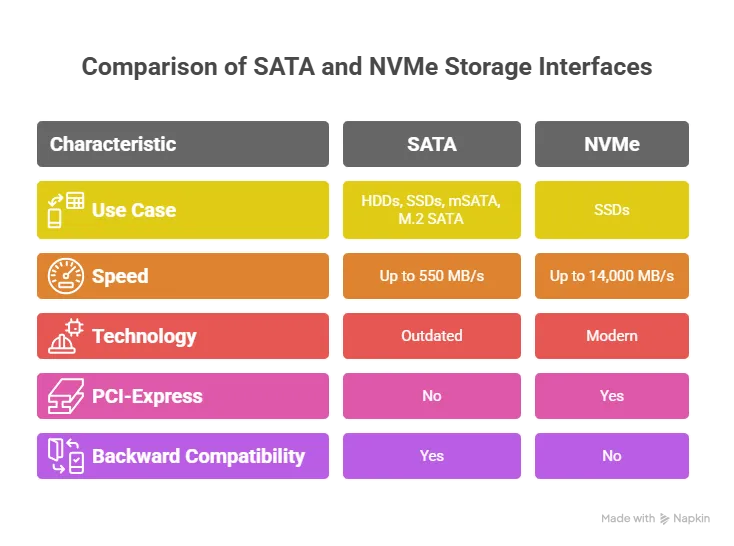
HDD vs. SSD: Key Differences & Performance Advantages
Let’s start by explaining the difference between an HDD (Hard Disk Drive) and an SSD (Solid State Drive).
These two types of drives share the same 2.5-inch form factor and SATA interface, making them compatible with the same ports on motherboards. As a result, you can easily replace an outdated hard drive with a faster SSD of any capacity. The primary difference between HDDs and SSDs lies in how they store and retrieve data.
To better understand this distinction, we will examine the internal components of these drives. A hard drive consists of components such as a magnetic disk (also known as a platter) where data is stored, a spindle motor that rotates the disk, and a read/write head that moves across the platter to read or write data.
In contrast, SSDs use NAND flash memory (non-volatile memory chips) to store data electronically. Unlike HDDs, SSDs have no moving parts. The performance of a hard drive is significantly lower than that of an SSD due to its reliance on mechanical components. HDDs have slower read/write speeds, which are typically in the range of 80 to 160 MB/s, compared to SSDs, which can achieve speeds of up to 550 MB/s.
This is because SSDs access data electronically, making them up to five times faster than hard drives. Additionally, HDDs have higher latency, as the read/write head needs to physically reposition itself to access data, further reducing performance.
Hard drives are also less durable than SSDs because their moving parts make them more susceptible to damage from impacts or falls. In contrast, SSDs are more durable as they lack moving parts and are resistant to physical shocks and vibrations.
SSDs offer several advantages:
They are faster, more durable, more compact, and more energy-efficient. However, HDDs remain valuable for their cost-efficiency in storing large volumes of data. For example, mechanical hard drives are still widely used in external storage devices, as they are cheaper per gigabyte compared to SSDs.
Another important advantage of hard drives is data recovery. If a spindle motor, read/write head, or printed circuit board fails, it is possible to extract the magnetic disk (where the data is recorded) and transfer it to a functional donor drive to recover data. This process is typically easier and more cost-effective compared to recovering data from a faulty SSD.
What is an mSATA SSD? Understanding This Compact Drive
Explaining mSATA SSD mSATA (mini-SATA) SSD is a compact version of the SATA SSD, designed for use in small devices such as laptops, ultrabooks, and embedded systems. It offers the same performance as a standard SATA SSD, with speeds limited to approximately 550 MB/s, but in a smaller form factor.
mSATA SSDs are available in two sizes: full-size (50.8 mm × 29.85 mm) and the less common half-size (26.8 mm × 29.85 mm). The mSATA SSD uses a Mini PCI Express (mPCIe) socket that is electrically compatible with the SATA interface but physically smaller than standard SATA connectors.
In other words, the mSATA SSD operates on the SATA interface but features a custom connection type. This means that an mSATA SSD cannot be directly installed in the sockets designed for a 2.5-inch HDD, SSD, or M2 SSD.
This type of storage has become less common in recent years and has largely been replaced by the M2 form factor in most modern devices. Explaining the difference between M2 SATA and M2 NVMe M2 SATA and M2 NVMe are both types of M2 SSDs, but they differ in performance, interface, and how they connect to the motherboard.
These differences often confuse users when selecting an M2 SSD. But don’t worry, I’m here to help you. M2 SSDs are available in various sizes, such as 22110, 2280, 2260, 2242, and 2230. The first two digits represent the width (in millimeters), and the last two digits indicate the length. Among these, the most common size is 2280.
Before purchasing an M2 SSD, it is essential to determine which M2 size your device supports. For example, the PlayStation 5 supports all five subtypes. Computer motherboards generally support up to three subtypes. Laptops typically support only one M2 SSD size, though some models may support two.
M.2 SSD Explained: M.2 SATA vs. M.2 NVMe Differences
Portable gaming consoles (like the Steam Deck or Asus ROG Ally) generally support only the smallest subtype: 2230. M2 SATA uses the SATA interface and Offers a maximum theoretical speed of approximately 550 MB/s, which is similar to the performance of traditional 2.5-inch SATA SSDs. M2 NVMe uses the PCI-Express interface with the NVMe protocol.
Provides much higher speeds depending on the PCIe generation: PCIe Gen 3: Up to ~3,500 MB/s. PCIe Gen 4: Up to ~7,000 MB/s. PCIe Gen 5: Up to ~14,000 MB/s. Because these two types of M2 SSDs use different interfaces, they cannot be interchanged unless the device supports both the SATA and PCI-Express interfaces.
Although M2 SATA and M2 NVMe share the same M2 form factor and look visually similar, they differ in their connector notches, which impacts their compatibility. M2 SATA typically uses the B+M key configuration, which has two notches on the connector.
M2 NVMe uses the M key configuration, which has a single notch. Let’s consider a practical example. An M2 SATA SSD can physically fit into both B-keyed and M-keyed slots, but it will only work if the slot supports the SATA interface. An M2 NVMe SSD, however, cannot fit into a B-keyed slot. It will only work in M-keyed slots that are designed for PCI-Express drives.
This means that you cannot install an M2 NVMe SSD in a device that does not support the PCI-Express interface. Therefore, it is important to check your device’s specifications, particularly the type of slot available on your motherboard, before making a purchase.
A common question is whether an M2 SATA SSD can be installed in any compatible slot and work with any device ?
The answer depends on the specific device: Most computer motherboards support both SATA and PCI-Express interfaces, meaning that both M2 SATA and M2 NVMe SSDs are compatible. Although an M2 SATA SSD can physically fit into the PlayStation 5, it will not function because the PS5 only supports the NVMe protocol.
This highlights the importance of verifying your device’s specifications before purchasing an SSD.
To summarize: Choose M2 SATA for compatibility with older systems or cost-effective upgrades. Opt for M2 NVMe for cutting-edge speed and performance in modern devices.
M.2 NVMe SSD Generations: PCIe Gen 3, Gen 4, & Gen 5 Speeds
If this seems complicated, I will explain how to choose the right M2 SSD for your device a little later. Difference and compatibility between M2 NVMe Gen 3, Gen 4, and Gen 5 While the SATA interface is already considered outdated technology, NVMe is rapidly advancing, with new generations continually emerging.
On an M2 NVMe, you may see the inscription ‘Gen 4,’ which indicates that it belongs to the 4th generation. Next to this, you might also find ‘x4,’ which signifies that the SSD utilizes four lanes for data transfer.
M2 NVMe varies significantly across PCIe generations (Gen 3, Gen 4, and Gen 5) in terms of speed and bandwidth.
3rd generation: Sufficient for most tasks, such as gaming, light video editing, and general usage. 4th generation: Ideal for intensive applications like 4K/8K video editing, professional 3D rendering, and high-performance gaming. 5th generation: Suitable for enterprise-level tasks, high-performance computing, and demanding workflows that require maximum speed. Each generation is backward compatible.
Higher-generation NVMe SSDs can run on lower-generation PCIe slots, but they will operate at the maximum speed supported by the motherboard’s PCIe slot. For example, a Gen 5 SSD installed in a PCIe Gen 3 slot will be limited to Gen 3 speeds, approximately 3,500 MB/s. M2 SSD
Understanding SSD Memory Types: SLC, MLC, TLC, QLC, & 3D NAND
Memory Types: SLC, MLC, TLC, QLC, V-NAND, 3D NAND Along with the emergence of new M2 NVMe generations, new memory types are also being developed. The type of memory in an SSD determines its performance, durability, cost, and capacity.
Here is an overview of the four main NAND flash memory types: Single-Level Cell (SLC) stores 1 bit per cell. SLC is the simplest and most reliable NAND type. It offers the fastest write speeds due to its low complexity and the longest lifespan, up to 100,000 write cycles. It stands out for its high reliability, making it ideal for mission-critical applications, such as servers, enterprise storage, and industrial devices.
However, it also has disadvantages: a high cost per gigabyte and limited storage capacity compared to other memory types. Multi-Level Cell (MLC) stores 2 bits per cell. MLC strikes a balance between performance and capacity. It delivers good performance, offers a respectable lifespan of up to 10,000 write cycles, and is more affordable than SLC.
Disadvantages: Higher cost compared to TLC and QLC, and reduced durability when compared to SLC. Triple-Level Cell (TLC) stores 3 bits per cell. TLC is the most common NAND type in consumer SSDs due to its affordability and lower cost per gigabyte compared to SLC and MLC.
For most users, it offers sufficient speed, higher storage capacity, and durability up to 3,000 write cycles. Commonly used in consumer SSDs, gaming systems, and general-purpose computing.
Disadvantages: slower write speeds and shorter lifespan than MLC and SLC. Quad-Level Cell (QLC) stores 4 bits per cell. QLC prioritizes storage density and cost-effectiveness, offering the highest storage capacity (more data in the same physical space) and the lowest cost per gigabyte. Suitable for budget SSDs, data archiving, and applications with high read volume.
Disadvantages: Slowest write speeds among NAND types and shortest service life, up to 1,000 write cycles. Now you can see why two SSDs of the same type and storage capacity can have completely different prices. The difference lies in the memory type: the cheaper SSD uses TLC memory, while the more expensive one uses MLC. 3D NAND and V-NAND Technologies
In addition to these memory types, there are technologies like V-NAND (Vertical NAND) and 3D NAND. While there is no technical difference between the two, “V-NAND” is Samsung’s branding for its 3D NAND technology, whereas other manufacturers (e.g., Micron, Intel, SK Hynix) use the term “3D NAND.”
It is important to understand that 3D NAND is not a separate memory type, like SLC, MLC, TLC, or QLC. Instead, it represents an improvement in the physical structure of NAND memory. 3D NAND involves stacking memory cells vertically, which increases storage capacity, speed, and lifespan.
This approach reduces wear and tear due to lower cell interference and uses advanced error correction technologies. 3D NAND can be combined with any of the four NAND memory types listed above.
For example, you might encounter 3D TLC NAND or 3D QLC NAND, depending on the number of bits stored per cell in the stacked structure. Today, 3D NAND has become the standard for modern SSDs, as it enhances performance and durability while maintaining a compact size.
How to Extend Your SSD Lifespan: Essential Tips
How to extend the lifespan of M2 SSD We have now examined all the important components of an SSD in detail. With this understanding, you can easily distinguish the differences between them. What remains is to discuss reliability and how to extend the lifespan of an M2 SSD. Many users pay special attention to the lifespan of memory cells and the number of rewrite cycles.
But is this concern really justified? Let’s explore this further. For example, consider the Samsung 970 EVO Plus SSD with a capacity of 2 terabytes. The TBW (Terabytes Written) rating is the key metric for measuring the drive’s durability. This model has a TBW rating of 1,200 terabytes, meaning you can write approximately 336 GB of data per day for 10 years without exceeding the drive’s endurance rating.
It is important to note that this rating only applies to writing new data, not reading or accessing stored data. In real-world usage, most users do not write anywhere near 336 GB of data daily, meaning your SSD is likely to last well beyond 10 years under normal conditions.
Therefore, concerns about exhausting the memory’s endurance are generally unnecessary. In fact, most storage devices will become obsolete before their memory resource is depleted. The Importance of Temperature Management for Longevity.
The Importance of Temperature Management for SSD Longevity
What is truly critical for extending the life of an M2 SSD is managing the operating temperature of its memory controller. The memory controller is the second most important component of an M2 SSD, functioning as an integrated processor responsible for coordinating the operation of the memory chips.
Its efficiency plays a significant role in ensuring the longevity of the SSD. High temperatures are a primary factor in the degradation of silicon chips. Prolonged exposure to elevated temperatures can lead to micro-cracks in metal layers and the deterioration of the dielectric between the layers of metal buses.
Since both the memory chips and the controller are made of silicon with similar internal components, high temperatures adversely affect them. However, the controller is often the first component to fail, as it generates and retains more heat than the memory chips.
To demonstrate the impact of heat on SSDs, I conducted a prolonged stress test on the Samsung 970 EVO Plus SSD. During the test, the memory controller reached a temperature of 101°C, which is extremely high and can negatively affect the SSD’s performance and longevity.
To address this issue, an additional heatsink (made of aluminium or copper) can be used. Heatsinks are designed to absorb and dissipate heat from the SSD’s controller and NAND chips, effectively lowering their temperature.
Many M2 SSDs are available on the market with pre-installed heatsinks. If your M2 SSD does not come with one, you can easily install a heatsink separately. A wide range of heatsinks is available, and I have included links to the most effective ones in the article. For laptops, low-profile heatsinks are also available.
Even a slim heatsink can reduce the temperature of an M2 SSD by 15–20%, which is especially important in laptops where ventilation is often limited, and manufacturers typically pay less attention to SSD cooling.
In my test with the Samsung 970 EVO Plus SSD, adding a heatsink reduced the controller’s temperature from 101°C to 77°C during prolonged stress testing. Using an additional heatsink for M2 NVMe SSDs helps ensure stable performance, prevents thermal throttling, and extends the drive’s lifespan.
For high-performance SSDs or systems with limited cooling, such as laptops, a heatsink is a valuable investment.
Final Tip: Free Space Management One final recommendation for maintaining the performance of your M2 NVMe SSD is to avoid overfilling it. Leaving 10–20% of free space on the drive ensures that the SSD can run at its maximum speed. This practice helps the controller efficiently manage data, reduces wear on the memory cells, and prevents performance degradation over time.
Choosing the Right SSD for Your Device: A Step-by-Step Guide
Which SSD Manufacturer is the Best When it comes to data storage, it is often better to stick to trusted brands. The most reliable manufacturers are those with strong reputations for performance, reliability, and low failure rates. These companies typically have complete control over the production process, including NAND manufacturing and firmware optimization.
Based on market data and reviews, the following companies consistently rank as top performers: Samsung owns the entire production process, including the manufacturing of NAND chips, controllers, and firmware. Samsung SSDs are renowned for their very low failure and return rates and are backed by robust warranties, often up to 5 years.
Western Digital (WD) owns SanDisk, a leading NAND producer, and designs its own controllers, which ensures high-quality components. WD SSDs have a low failure and return rate, making them a reliable choice for consumers.
Crucial (by Micron) – Micron, the parent company of Crucial, is one of the world’s largest NAND manufacturers, ensuring the use of high-quality components in their SSDs. Crucial SSDs offer competitive pricing without compromising reliability and are known for their low failure and return rates.
For your convenience, I have included links to the most recommended M2 NVMe SSDs in the article.
Final Considerations for Your SSD Upgrade
How to choose the right M2 SSD Let’s summarize the key points. There are three main SSD form factors: 2.5-inch SATA, mSATA, and M2.
There are only two interfaces: SATA and NVMe. SATA is slow and outdated, while NVMe is modern, fast, and rapidly evolving through generations: Gen 3, Gen 4, and Gen 5. The performance and durability of an M2 SSD are determined by its memory type: SLC: Best for maximum reliability and speed, ideal for enterprise tasks.
MLC: Provides balanced performance and durability for prosumer workloads.
TLC: A great choice for everyday users and gamers.
QLC: Budget-friendly, offering high-capacity storage where durability isn’t critical.
V-NAND or 3D NAND technology improves SSD memory by providing higher capacity, better performance, and longer durability, all while remaining cost-effective. To ensure efficient and durable operation of the M2 SSD controller and memory, it is recommended to install an aluminum or copper heatsink.
Now that you know the basics, it’s time to choose the right SSD for your device. For example, if you’re upgrading the storage in a laptop and are unsure which type of SSD to buy, the easiest way is to identify your current storage and use that information as a guide.
To check your storage:
1. Open Device Manager by pressing and holding the Windows + X keys, then selecting “Device Manager” from the menu.
2. In the list of devices, open the Disk drives section.
3. Find the name of your current storage drive. Enter this name into a search engine to gather detailed information.
For instance, if your laptop has an M2 SSD, you might determine that it works on the NVMe interface, has a size of 2280, and belongs to the Gen 3 generation.
Once you have this information, you can purchase an M2 NVMe SSD with a size of 2280. You can choose any amount of memory, as there are no technical restrictions, though some limitations may exist depending on the architecture of your Windows operating system.
For example, ensure that your operating system is 64-bit and uses a GUID Partition Table (GPT). The optimal choice of memory type for most users would be TLC 3D NAND. To ensure reliability and warranty coverage, choose a reputable brand such as Samsung, Western Digital, or Crucial.Choosing the Appropriate Generation.
The last step is to choose the appropriate generation of M2 SSD. As mentioned earlier, Gen 4 or Gen 5 SSDs are backward compatible and can work in a Gen 3 slot, but will operate at Gen 3 speeds.
Buying a faster SSD than your slot supports will not provide additional performance benefits. I’ve included a table in the video that shows which processors support the newer SSD generations.
Use this data to compare with the CPU of your device, but keep in mind that while the CPU may support the latest technologies, the motherboard’s chipset might not.
Therefore, it’s always best to check your device’s full specifications. If you don’t want to spend time searching for a suitable drive, I’ve included links to the most recommended M2 NVMe SSDs in the article. Alternatively, if you find these requirements confusing, feel free to write the model of your laptop, computer motherboard, or other device in the comments, and I’ll let you know which SSD is right for your upgrade.
Conclusion
Lastly, many gaming laptops allow for the installation of two SSD drives. Check your laptop’s user manual, visit the manufacturer’s website, or remove the bottom cover to see if a second storage slot is available. If you have any questions, feel free to ask them in the comments. Don’t forget to check the links to recommended SSDs and additional resources. Thank you for going through the article! You were on yourbestpc, and I’ll see you in the next Article!